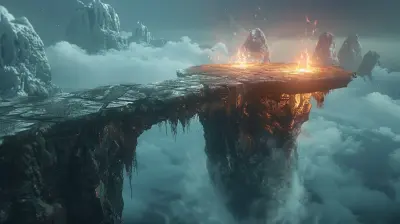How to Optimize Your PlayStation for a Better Gaming Experience
17 June 2025
Let’s be real—gaming isn’t just about mashing buttons and zoning out for hours (okay, sometimes it is). But if you're anything like me, you want every second spent with your PlayStation to feel buttery-smooth, immersive, and totally worth it. Whether you're grinding through an RPG or duking it out in fast-paced multiplayer matches, nothing ruins the vibe faster than lag, slow load times, or scratchy audio.
That’s where optimization comes in.
In this guide, we’re diving into everything you need to know to squeeze the absolute best performance out of your PlayStation. I’m talking speed, visuals, sound, connection—you name it. Let’s level up your setup and get that console running like a dream.
🎮 Why You Should Optimize Your PlayStation
Before we get into the nuts and bolts, let’s talk about why you should even care.Think of your PlayStation like a sports car. It’s built for performance—but if it’s dirty, out of gas, and running on old tires, you’re probably not winning many races. A well-optimized PlayStation:
- Loads games faster
- Runs smoother (less lag, higher frame rates)
- Looks and sounds better
- Keeps you connected online without hiccups
- Lasts longer (yeah, long-term maintenance matters!)
So if you want to get the most out of your PlayStation investment, it’s time to give it a little TLC.
🔧 Keep Your System Updated
Let’s kick things off with the basics.Make Sure the Firmware is Current
Sony regularly releases software updates for the PlayStation—and they’re not just for security. These updates often include performance enhancements, bug fixes, new features, and better compatibility with games.To check for updates:
1. Go to Settings > System > System Software > System Software Update and Settings
2. Click Update System Software if an update is available.
Trust me, staying updated is like giving your console a regular tune-up. It doesn't take long, but it makes a big difference.
Update Your Games Too
Old versions of games often have bugs or compatibility issues. Every time you boot up a title, let it check for updates. Developers are constantly tweaking things to improve loading times, fix glitches, or optimize performance.
🧹 Declutter Your Hard Drive
Yes, storage matters... a lot more than you think.Free Up Space
Believe it or not, a full hard drive can slow things down. Your console needs breathing room to operate efficiently.Do this:
- Delete games you don’t play
- Uninstall beta versions or demos
- Remove old saved data or screenshots you don't need anymore
To manage storage:
- Go to Settings > Storage, and start clearing what you don’t need.
Think of it like digital spring cleaning. Your console will thank you.
Use an External SSD
If you're always maxing out storage, consider hooking up an external SSD. These are way faster than traditional hard drives and can seriously cut down game loading times.Plus, they’re plug-and-play—no tech wizardry required.
💨 Improve Cooling and Ventilation
Your PlayStation isn’t a toaster, but it still gets hot under pressure.Keep It in a Well-Ventilated Area
Shoving your PS5 or PS4 into a cramped entertainment center? Bad move. Overheating can cause throttling, crashes, or even hardware damage.Make sure your console:
- Has a few inches of space on all sides
- Isn’t near a heat source
- Isn’t covered in dust bunnies
Clean the Fans
Dust = the enemy. Every few months, give your console a gentle cleaning. Use compressed air around ventilation ports, and if you're comfortable, open it up and clean the fan directly (check your warranty first!).A cooler system = a faster system. Don't let a clogged fan slow down your game.
🎯 Optimize Your Display Settings
What’s the point of playing on a powerful machine if your screen settings are holding you back?Set Your Resolution Right
Go to:Settings > Screen and Video > Video Output
If you’ve got a 4K TV, make sure your PS5 is actually sending out a 4K signal. Also, toggle HDR on/off depending on the game—some games look better with it, others don’t.
Spike in lag? Try switching from 60Hz to 120Hz (if your TV supports it) for smoother visuals.
Adjust for Performance or Quality
Some games give you the option: High Frame Rate or Better Graphics. Choose what matters more to you.- Competitive players = go with frame rate
- Story-driven gamers = visuals all the way
There’s no wrong answer, but picking the right mode can totally change your experience.
🚀 Enable Game Boost (PS5 Only)
If you’re using a PS5, there’s this nifty feature called Game Boost. It’s designed to enhance PS4 games when they’re played on your PS5—think shorter load times, better frame rates, and more stability.It’s enabled by default, but always worth checking:
- Settings > Saved Data and Game/App Settings > Game Presets
Why settle for last-gen performance when your PS5 can do better?
🌐 Optimize Your Internet Connection
Gaming on lag is like trying to fight a dragon with a toothpick. If your multiplayer experience is more like a slideshow, it’s time to fix that.Go Wired If You Can
Wi-Fi’s convenient, but Ethernet is king. A direct connection eliminates interference and offers smoother, more reliable gameplay.Set Up a Static IP
This might sound techy, but it’s easier than it sounds. A static IP can stabilize your connection and reduce NAT issues, especially important for online matchmaking.Find this under:
Settings > Network > Set Up Internet Connection > Manual
Open Up NAT Type
A “Strict” NAT can mess with online gameplay. Aim for “Type 1” (Open) or “Type 2” (Moderate). This may involve port forwarding on your router, but plenty of step-by-step guides are out there based on your router model.Lag doesn’t have to be your nemesis anymore.
🎚️ Calibrate Your Audio Setup
Ever noticed footsteps sneaking up on you a little too late? Time to fix that.Use Headphones or a Surround Sound System
Let’s face it—built-in TV speakers aren’t doing your game any justice. Invest in a good headset or proper speakers. The difference is night and day, especially in FPS games or cinematic adventures.Enable 3D Audio (PS5)
This feature is a game-changer, literally. It gives you spatial awareness with sound, making the game world feel more “real.” Turn it on in:Settings > Sound > Audio Output > Enable 3D Audio
Pop in your headset and hear the difference immediately. It’s like upgrading your ears.
⏱️ Use Rest Mode Wisely
Rest Mode gets a lot of hate (remember that random database error?), but when managed properly, it’s incredibly useful.Benefits of Rest Mode
- Downloads and updates happen in the background- Quick resume from where you left off
- Saves energy compared to full-on use
Just be sure to:
- Enable power-saving settings
- Don’t unplug your console while it's in Rest Mode
It's like putting your console to sleep instead of shutting it down—quicker to get back in the action.
🧠 Optimize Your Controller Settings
Your controller is your main connection to the game. Don’t neglect it.- Adjust sensitivity for analog sticks
- Re-map buttons if needed
- Turn off vibration or adaptive triggers to save battery (if they’re not your thing)
Also, keep your controllers updated. Yes, they get firmware updates, too! Go to:
Settings > Accessories > Controllers
It's small stuff, but it adds up to a smoother experience.
🛡️ Protect Your Console from Threats
We're not just talking dust or lag—but data security too.Use Strong Passwords and 2FA
Ever been hacked? Not fun.Add Two-Factor Authentication by going to:
Settings > Users and Accounts > Security
Keeping your account safe ensures your purchases, progress, and profile stay yours.
🧩 Bonus Tips for Hardcore Gamers
- Use Performance Mode in games that support it- Pre-load games so you're not waiting on release day
- Turn off notifications during gameplay for better immersion
- Backup your saves to the cloud (especially if you have PS Plus)
Sometimes it’s the small tweaks that give you the biggest edge.
🏁 Final Thoughts: Treat Your PlayStation Like a Pro
Look, your PlayStation is a beast. But just like any high-performance machine, it needs the right care, attention, and settings to really shine.From boosting framerates to reducing load times, improving your display, and streamlining your connection—each tip we’ve covered can seriously upgrade how your console performs.
So, now it’s your move.
Dial in these optimizations, clear out the clutter, give your console room to breathe, and upgrade the stuff that matters. Next time you boot up a game, you might just be blown away by how much better your PlayStation can feel.
Ready to play at your best? You’ve got this.
all images in this post were generated using AI tools
Category:
PlaystationAuthor:

Pascal Jennings
Discussion
rate this article
2 comments
Carter McQuillan
Forget the fancy gadgets! Just sprinkle some fairy dust on your PS4 for instant optimization! Or, you know, maybe clean the vents and update your software—whichever sounds more realistic. Happy gaming, fellow pixel pirates!
October 30, 2025 at 4:47 AM

Pascal Jennings
Haha, love the humor! While fairy dust would be nice, keeping your PS4 clean and updated is definitely the way to go. Happy gaming to you too!
Derek McGuffin
Great tips! Optimizing your PlayStation can truly enhance gameplay. I especially appreciated the advice on adjusting settings for performance and managing storage. These simple tweaks can make a significant difference. Looking forward to more insights on enhancing gaming experiences!
June 17, 2025 at 3:09 AM

Pascal Jennings
Thank you for your feedback! I'm glad you found the tips helpful. Stay tuned for more insights to enhance your gaming experience!